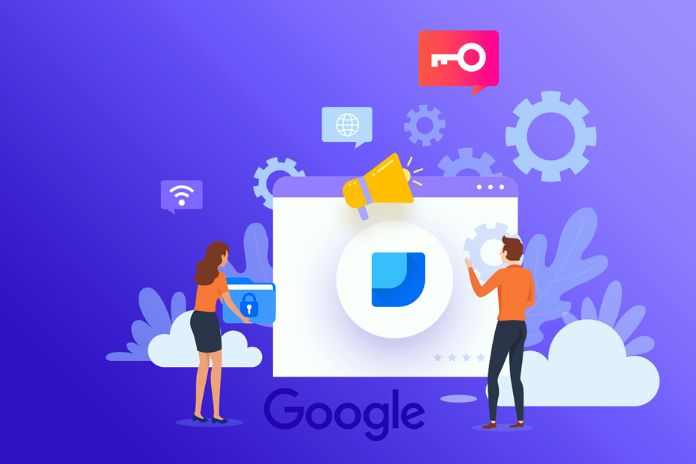Data analysis is an integral part of daily tasks for most digital marketing professionals. All relevant data must first be collected and then filtered and summarized. Finally, create a convincing presentation for customers or employees; preparing the information obtained clearly and interestingly is essential. This task is difficult for everyone, but visual data analysis is not a problem with the right tools. Therefore, giving your customers a good overview of analysis data from current campaigns or websites is essential. Google Analytics is an almost indispensable standard for data collection, but evaluating and processing the information is rather time-consuming.
So far, the workflow has looked similar in most agencies: Customers are provided step-by-step with the appropriate analytics reports, which are usually compiled manually from Google Analytics data and inserted into Excel spreadsheets. Diagrams and other visual, illustrative material are then created from these tables. The Google Data Studio should now make these work steps much more accessible. The new tool is part of the Google Analytics 360 suite. This high-end package sees itself as a premium suite from Google Analytics Enterprise. The free version is particularly useful for small agencies or sole proprietors, as the functions are already beneficial. The free version of the Google Analytics suite is intended to give a foretaste of the possibilities of the full version.
What Is Google Data Studio Exactly?
Google Data Studio promises a comprehensive range of tools you can use to prepare your customer’s data in a visually appealing way. The declared goal here is to convey the wealth of information to the customer in an easily understandable way via modern data visualization. The reports, which can be created individually, collect the quintessence of more significant amounts of data in a clear and easy-to-understand manner. The data reports are easy to read and share with third parties. Various evaluation graphics can be created with just a few clicks: bar charts, line charts, pie charts, and other forms of data visualization are available. You can change fonts, colors, and gradients and add your logo to the report.
An advantage of Google Data Studio is the versatility in integrating data that does not belong to Google natively. For example, you can import Facebook data if you put that information in a Google Sheet. The following programs are supported for the direct import function :
- AdWords
- Attribution 360
- BigQuery
- Soundcloud SQL
- Google Analytics
- MySQL
- YouTube Analytics
In theory, however, you can include any data you enter in a Google Sheet in the data collection of Google Data Studio. When you bring together relevant information from a wide variety of sources, you put your measured data in a larger context and thus increase the validity of your report. Another advantage is that the reports generated are dynamic and update themselves automatically. In practice, changing the numeric value in the data source automatically affects all visualizations in your reports linked to that source. When you enter and save modifications or updates in Docs, Sheets, or any other program, you can immediately see the impact of the changes in your Data Studio report.
If you want to allow multiple users to access your reports, this is not a problem with Google Data Studio. You can let other people view the information and make necessary changes. This means your company, agency, and clients can use the words without having access to their respective Google Analytics accounts. These permission settings also allow you to decide who has access to which specific document. You can also specify who can make changes in addition to viewing. Google Data Studio automatically integrates Google Docs and Spreadsheets, so all you have to do is hit the share button for your clients or other team members to view or edit the reports.
Differences Between Google Analytics 360 Suite And Google Data Studio
Google Analytics 360 Suite is the full version of Google Data Studio and consists of the following six sections:
- Tag Manager 360
data collection pane: More data and less effort with powerful APIs
- Analytics 360
area for digital analytics: proper to create a comprehensive overview for your customers
- Attribution 360
Marketing Analytics section: Understand the current value of your marketing channels
- Optimize 360
Personalization section: Test new ways to optimize your data
- Audience Center 360
Audience Analytics section: Send the right message to the right audience
- Data Studio 360
Data Analysis and Visualization Space: Create beautiful and shareable reports from all your data
In the free program version (Google Data Studio), you can access the current versions of Google Analytics, Tag Manager, and the Data Studio Dashboard. Setup is super easy: you need a Google account to sign up for Data Studio. While the first five functions aim to collect, analyze and process data, the Data Studio seeks to interpret the data. You can then bring the existing data into a visual form according to your ideas. Ideally, you will better recognize the connections between your data and gain new insights through visual processing.
There are still a few limitations to the free version. Google Data Studio limits the number of reports to five days, but that’s about to change. Officials have announced that all Google Data Studio users will soon be able to create and share unlimited reports daily. This was previously reserved for users of the full version only. That doesn’t mean the Data Studio 360 model will be permanently abandoned. In the future, some functions will be reserved exclusively for the full version, but the “small” studio is being opened up more and more to make more options available to all users.
What Exactly Can I Do With Google Data Studio?
The central function of Google Data Studio is processing existing data to compile a clear report. The following tips for an ideal workflow will help to make this as efficient as possible.
Collect
In the first step, you gather all the relevant data you want to use for your surveys. As already mentioned, you should use various sources to get the most comprehensive and meaningful report possible. Check whether a revision is necessary. There may be times when you need to convert your data to other units, such as inches to centimeters. Therefore, paste your data into a Google Sheet in a consistent design to get the most out of it.
Visualize
You can start with the illustrated implementation as soon as the data has been compiled. Remember to arrange your graphics understandably. You can choose a template in Google Data Studio or build your report the way you want. The Google Data Studio has many templates to create your report. The default templates are designed to show different datasets from the analytics suite at a glance. This is very convenient, but the plots also contain information you may not want to present. With the “Blank” template, on the other hand, you have the opportunity to integrate the various elements into the report according to your wishes.
Example: Marketing Report
An application example for Google Data Studio is creating a marketing report. You can place your logo in the header and add further information, such as the date and time. The following image shows the visual elements of a typical marketing report in Google Data Studio: The most important numbers are prominently placed directly below the header. The viewer thus has the absolute figures and percentage trend values immediately in view. The graph and the map are color-coordinated with the logo and fit well into the overall picture.
If you like the design, you can copy and save this sample template for your data. The YouTube report template is especially interesting for social media marketers. The most important information is highlighted in red and immediately catches the eye. The individual performance of the top-performing videos is shown in a simple bar graph on the right. The “Trending” area on the left provides a quick overview of the number of videos clicked, the time viewed, and the number of video shares.
Split
The result of your work in Google Data Studio should primarily provide insights. Share your report with your colleagues as a “dress rehearsal” for the presentation to your client. Internal feedback is constructive – you can send your information to a colleague or acquaintance with one click. However, if you have included sensitive data, you should be careful about sharing it.
Sharing the reports with your clients is a great way to exchange ideas about your digital marketing. You have immediate access to the accounts, which adapt to the current data in real time, and your customers can also read the progress of your efforts at the same time as a project is running, for example. You have it in your own hands what exactly you want to share or release for editing.
How Is Google Data Studio Structured?
Google Data Studio’s user interface is quite simple. But how exactly does Google Data Studio work? If you have multiple Google accounts, you can first choose one to log in with. On the start page, you can see all reports and data sources that have already been created or shared.
The Three Tiers In Google Data Studio
One of the most valuable features of Google Data Studio is the fact that you can edit data sources on three different levels:
- Report Level: The most critical component in the Data Studio workflow. When you attach a data source to a report, you can use the data it contains on all the information pages. It is possible to connect multiple sources to a message. However, selecting one source as the default for the entire account is good practice in case a data source is missing or fails at the page or chart level.
- Page level: All pages of your report are located here in an overview. When you include a data source on a page, the source can be set as the default on that particular page, even if another data source is the default at the report level.
- Chart level: This is where you see the graphical representation of your data on one page. This pane represents the lowest level in the Google Data Studio hierarchy. This level converts your binary data into visual forms.
Edit Data Sources In Google Data Studio
Field Type: Choose the formatting of your metric. The following options are available:
- Numeric: Order your data by numeric value
- Date & Time: This option sorts your data chronologically
- Boolean: This setting is useful for binary data because it orders all information according to the mathematical principle of true or false
- Geographic: Organize your content by geographic location
Field Aggregation: Choose the grouping to use for your metric. For example, if your metric represents a ratio like a conversion rate, it’s best to use the average. If it’s an absolute value, you should use sums.
Filter Settings
Filter settings are indispensable when it comes to a far-reaching analysis. Filters allow you to include or exclude specific records in your report. If, e.g., For example, if you set a filter to form, only those records that match those conditions will be displayed. Exclude filters do the opposite: only those records that don’t check the requirements are listed. What is the best way to design the filters? Ideally, you should have a consistent set of filters on all report pages to make it easier for the viewer to sift through the data.
If this is impossible, you can at least try to make the filters similar. A filter condition consists of one or more clauses. You can combine multiple clauses with ” or ” logic (actual if one of the conditions is true) or ” and ” logic (true if all conditions are proper). To set a filter condition, select a dimension (e.g., country) or metric (e.g., price) and an operator (e.g., “is equal to or greater than”) and enter a comparison value (e.g., For, example, “Germany” or “500” ).
- Quantity: For example, by filtering by “quantity sold is greater than 100”, your customers can select products from a list of top-selling products.
- Charts: Using a filter on the Country dimension, you can create a pie chart to compare customers geographically in your top markets.
- Reports: A report-level filter affects every chart in the description. If you want to create an account for your top customers, set the report-level filter property to a lifetime value greater than or equal to x.
- Pages: Page-level filters affect every chart on that page. For example, it is possible to use the first page of your report for app traffic and the second for desktop traffic by filtering on the Device Category dimension.
Design Best Practices In Google Data Studio
Visualization is always about presenting abstract relationships in an understandable visual form. Visualizations are used in online marketing to illustrate critical figures and developments and thus to provide convincing arguments. Which design elements can you use here? In general, it is an enormous advantage if the report has a uniform design so that the viewer is not distracted by deviations in the graphic design and can better concentrate on the information content. A header can be a simple but effective element in a multi-page report to increase recognition.
This allows you to see at a glance in Google Data Studio which data is relevant on a specific page. In the header, you can conveniently place additional information for the viewer, such as links to other resources. You can use page dividers effectively in Google Data Studio to separate different content types. For example, if you have data for other company business areas on one page, you can use page dividers to clarify the separation. When designing infographics, the following rule applies: your report will be more visually appealing if you make your charts diverse (but not too fancy)
A message containing only tables or bar charts can quickly bore the viewer. Of course, you can include minimalist line charts for trends and bar graphs for group comparisons. Tables are not taboo either, but the mix is Crucial. Typically, a well-designed infographic consists of no more than five colors. The basic information cuts a good figure in shades of gray, while signal colors such as red or orange should only be used occasionally. Google Data Studio provides all common chart forms, with the geo maps, particularly visually appealing. You can share the report with your recipient groups when it is ready. It should be noted that the recipient’s email address must be linked to a Google account. If this is not the case, the recipient will receive an error message and may not be able to see the dashboard.
What Could Still Be Improved In Google Data Studio?
There are still some things that could be improved in Google Data Studio. For example, exchanging data with connected Google Sheets is not always easy. Changing dimension names or metrics’ values cannot be applied immediately. The formatting of numbers is also not recognized correctly in some cases. In concrete terms, this means that, for example, a percentage format (25%) becomes a decimal format (0.25). You sometimes have to be patient when moving dashboard elements. You may drag the wrong stuff if you click too fast. However, these teething problems could have been resolved by completing the final version of Google Data Studio for the European market.
Conclusion
All in all, Google Data Studio is an effective tool that simplifies visual data analysis. Due to the intuitive user interface, Google Data Studio can be instrumental, especially for beginners. However, the program’s target group does not consist of professional analysts, for whom there are certainly more precise tools. For agencies, bloggers, or YouTube channel operators, however, the studio is a useful application for preparing collected data in a meaningful way.
Read Also: The Cloud Makes Universities More Innovative And Efficient