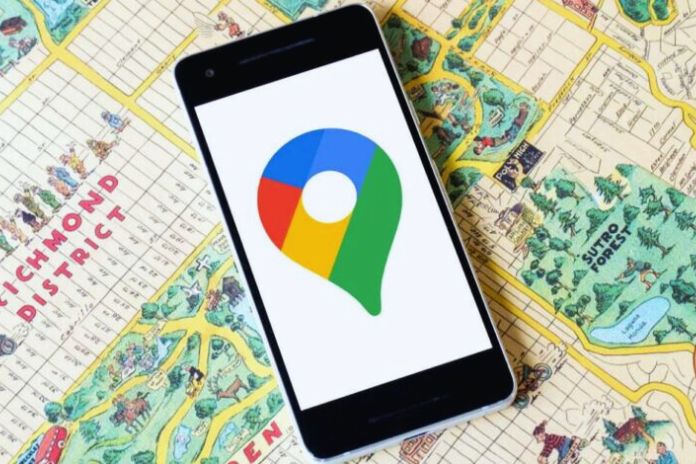Our travel methods have been constantly evolving in recent years. And in particular with the use of smartphones, which have become fundamental tools for travelers. In this article, I focus on how you can use Google Maps while traveling. Because over the past few trips, it has become an almost indispensable tool for me. I will explain why!
At The Very Beginning: Maps In Paper Format
Guide Yourself While Driving
When you take a traveling trip, with a car or camper rental, for example, you need a way to find your way around. Of course, you can prepare in advance by different means and print your route with online tools such as Mappy or Google Maps. But it is better to have support on site all the same. We can cite the map in paper format because it can always help. During my travels, I regularly bought a road map. This is why I have, among other things, maps of Quebec, the American West, Bali and even Norway in my cupboards. With the use of smartphones, I have now stopped buying them. Hence, a small saving, but above all, a protection in travel space!
Getting Around Town
Same as for the road maps mentioned above, when you go to a city, you need to be able to find your way. And the same thing, at the start, I printed out as best I could a map of the cities I would go to before leaving. And I was trying to get a map when I arrived. I often found myself with cards distributed free of charge in hotels, airports, or tourist offices. And which also boasts a certain number of tourist activities and restaurants. These cards are often easily influenced but still practical. On the other hand, they remain macro and only sometimes indicate all the streets!
Using GPS
Paper maps have gradually given way to GPS. But not necessarily in a frank manner. You then had to obtain a GPS containing the map of the country you would visit. Often paid for: I could buy a map of the United States to install it on my GPS. You must, therefore, plan this point before your trip. Another possibility was to install a guidance application on your smartphone or tablet. Also paid or free for some.
But based on sharing collaborative maps, and only sometimes very precise. I tested one without much conviction. It nevertheless had the merit of working more or less. On the other hand, it isn’t easy to imagine walking around town with your GPS in hand. I was still using paper format maps at the time, with the abovementioned disadvantages. From now on, I will use the Google Maps application in all cases. I will explain how.
How To Use Google Maps Abroad?
The Principle Of Application
This application, on Smartphones or tablets, is part of all the tools made available by Google. Using Google Maps while traveling is useful both for geolocation and for research (a street, for example). But the application can also be used for navigation (replacing a GPS). And this without an internet connection.
Note that this application exists on different existing OS, namely Android, iOS and Windows Phone. For my part, I am on Android. For the fact that it can be used without the internet, it’s simple. To do this, you must first download “pieces” of the map to be used offline. They are called “offline plans” and are accessible from the menu. FYI, at one time, Google called them “offline zones”.
Create An Offline Plan
Once in the menu, you must select “Offline Maps” to create a new zone (formerly called “Custom Zones”). Afterwards, it’s pretty simple: we select the geographical area inside a rectangle. Of course, you need enough space on your smartphone, but there is another small constraint: the size of the selection rectangle. It can be expanded to enlarge the area, but more is needed, too.
However, in general, we live in a relatively specific geographical area. In addition, you can create several offline plans. They can then overlap, and therefore, no problem! For your information, I have already downloaded maps for road-type trips in Iceland, Norway, Portugal, etc… And I encountered no problems. In Norway, in particular, I had created two offline plans for my road trip in the country’s south.
Use maps offline
For now, it’s elementary because there is nothing to do. You should send off the application. GPS geolocation will position you directly on this map. You can then use the application as a GPS navigator in the car, for example. But also on foot, especially in town. This is where the smartphone replaces the city map in paper format! And what’s more, you are geolocated on the map .
Another practical aspect is the possibility of directly inserting GPS coordinates into the search box. Sometimes, it is helpful for remote hotels in the countryside where the access road could be more precise. You can even copy and paste these contact details, which sometimes appear in hotel or accommodation reservation reports. You must also have recorded them on the smartphone beforehand, of course.
Plan Points Of Interest
The Google Maps application allows you to go even further because it offers the functionality of saving points of interest. Once you have the map in front of you, click on the desired one, and you will obtain the necessary information. It is possible to generate the route up to this point. So, I use this feature when I plan my trips. I centralize my addresses in the application—no need to write down the addresses of hotels or places to visit.
To add a point of interest, search for a location in the application and press “Save”. The destination is then saved on your account, and you can find it later on the map, including on the offline maps mentioned above. These points of interest then form a green circle with a flag inside.
The Link To The My Maps Application
It is also possible to automatically “recover” points of interest from external elements. To do this, click on the “Registered” button. This functionality allows you to:
- Find its already saved elements.
- Repatriate new ones based, in particular, on their travel history (“visited” points) and their reservations (link with accommodation reservations received on their Gmail account, for example). Or, even more interesting, those coming from “Maps” from the My Maps application (also from Google).
I regularly use the My Maps application to prepare my trips. To do this, I create a map dedicated to my trip (the city for a city trip or a country for a road trip, for example). And I add the points of interest through which I plan to pass. This preparation method allows me to define an itinerary quickly. All of which can be punctuated with colors, different icons, comments, etc. In short, it is possible to retrieve your travel preparations, made in My Maps in Google Maps, via this “Saved” points functionality and the “Maps” button.
This convenient feature of Google Maps nevertheless has a limit when traveling. You, of course, need to have data (or at least the internet) to do this. The principle is to recover data from your Google account from My Maps, and this recovery requires internet access. This point is not a problem in France or in the countries of the European Union where you can use the data without additional cost, but in other countries where data consumption is billed, it must be used with precaution!
Points To Take Into Account
GPS geolocation is not precise to the nearest meter. But instead, at 5 to 10 meters. For use in the car, it is not a problem. On foot in town, sometimes you notice that you need to be better located (at intersections, for example). It’s nothing too wrong, but I’ll point it out. Using your smartphone as a GPS consumes a battery. In the car, you can plug it into the USB port. Or on the cigarette lighter (adaptor to buy if necessary, it costs around ten euros).
In town, with your smartphone in hand, save battery life by taking it out only when critical (knowing when to turn into a street, for example). The rest of the time, mute the screen. Used offline, the application does not provide access to the possibilities offered when connected to the internet. For example, searching for stores or boutiques or even walking routes. Since you use your smartphone as a GPS, it is better to have a large screen. So take this into account if you want to change your smartphone.
Summary: My Opinion On The Application
This app meets my navigation needs while traveling. And even daily. It may not be the only one, but having experienced it several times, the principle of “offline plans” works very well. I want to point out that it is one of the tools developed by Google and that it is free. In return, like any application of this type, some will say that navigation data is stored on Google servers…
This allows, among other things, to offer targeted advertising on specific applications, to ensure that Google “knows” where we went, etc.… This remark, of course, applies to Google Maps in general, used daily or when traveling, for that matter. And many other applications. I live with it . In all cases, this new mode of operation for moving around and orienting myself while traveling has saved me time in my organization. But also a certain comfort.
Read Also: Phishing: 10 Common Examples Of Attacks